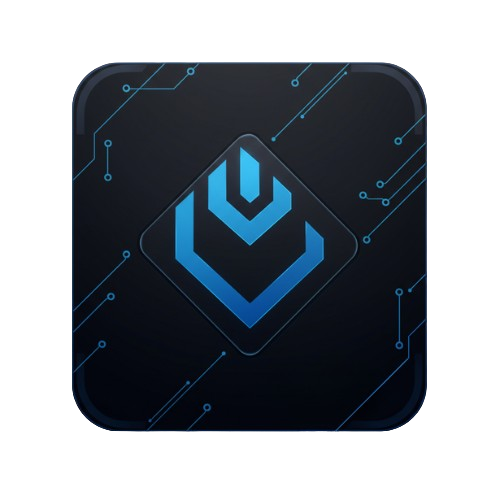Lumens - ETH Sniper
Already Launched?
1. Wallet Management
Note: Wallets are saved automatically on the server. If this fails, use "Export Generated Wallets" to download locally and upload manually.
Note: Wallets are saved automatically on the server. If this fails, use "Export Generated Wallets" to download locally and upload manually.
Name: Loading...
Address: Loading...
Total Held: Loading...
Market Cap: Loading...